How to allow users change the settings in a Sage 200 report so that the users can select different paper trays on the fly. A common problem is that a users need to print page 1 to Letterhead paper and then the other pages to Plain paper, but if they change the paper tray settings they find that the report will become out of line and not print correctly.
Open Sage 200 Report Designer
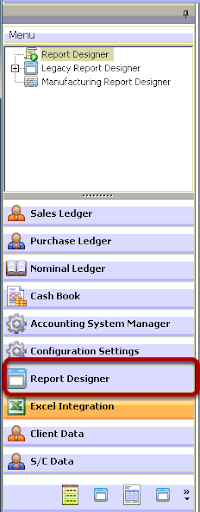
Open the Report Designer in Sage 200 so that you can edit the report in question.
Report Designer
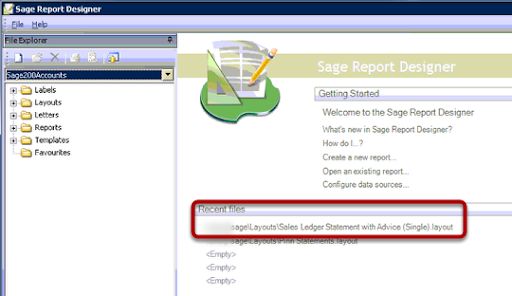
Select the report you need to allow the changes to when printing
Report Explorer
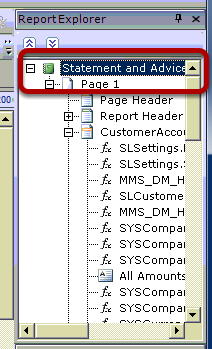
In the right hand top pane you can select the Report Explorer, highlight the report title.
Properties
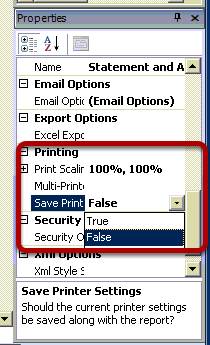
Here is the crucial part, the properties. In the Printing section you can see the option Save Print this must be set to false to allow the user to change settings on the fly without it altering the content of the report.
No comments:
Post a Comment