Part 5 describes how to create a new site.
Create a Managed Account
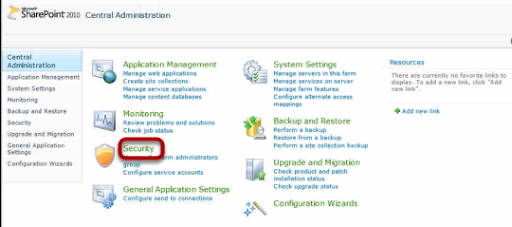
A new Managed Account will be required for the new site so from Central Administration choose the option Security.
Configure Managed Accounts
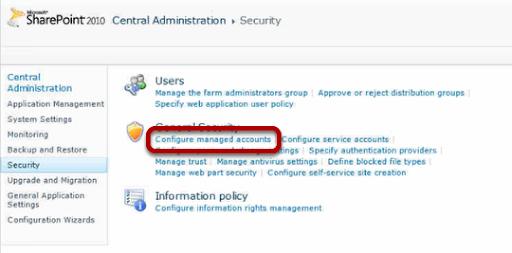
Choose the option to Configure managed accounts
Register Managed Account
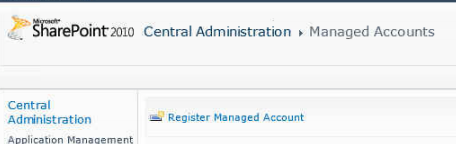
Choose the option to Register managed account
Create the Service Account
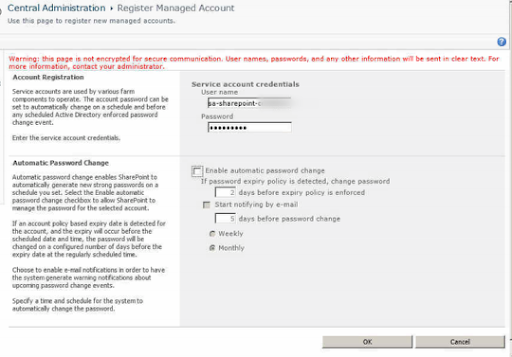
Create a standard domain account and then assign this to the service account credentials
Create Web Application
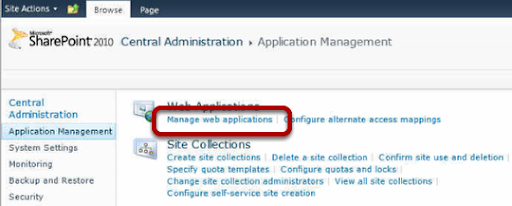
To create a Web Application choose Managed web applications
Existing Web Applications
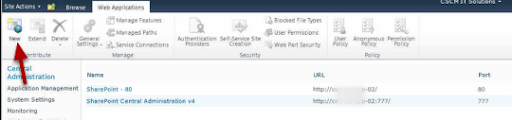
Here you can see the existing Web Applications, the first site created and then Central Administration Site. Choose the New option from the ribbon
Create the Web Application
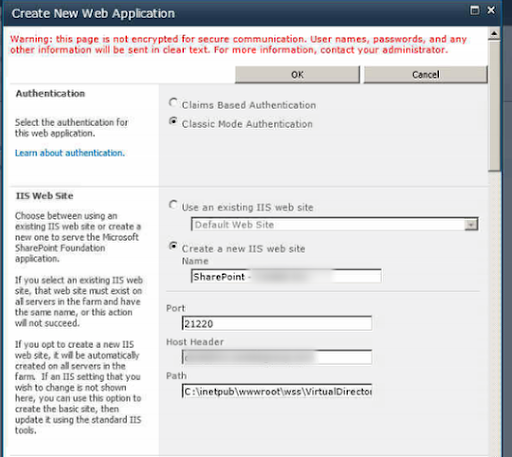
Now you can create the new web application, on the Authentication option keep to using Classic Mode unless you know why to use Claims based authentication. Create a new IIS Site and name this something you can recognise as your site. For the Host Header this will be the named you will use in DNS for the site, so sharepoint.mysite.com example.
Security Configuration
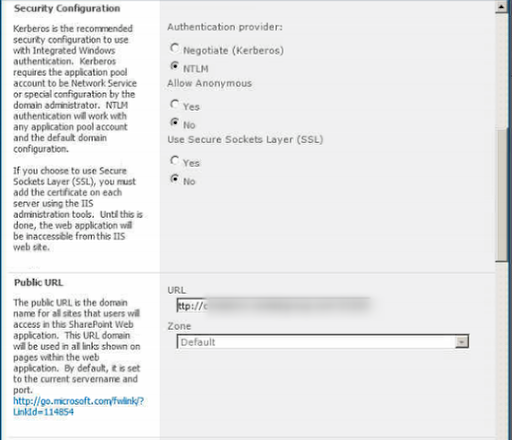
For the security you can keep the defaults, this will mean users will need to authenticate and the site will not use SSL Certificates. In the URL field enter the FQDN you want to use.
Application Pool
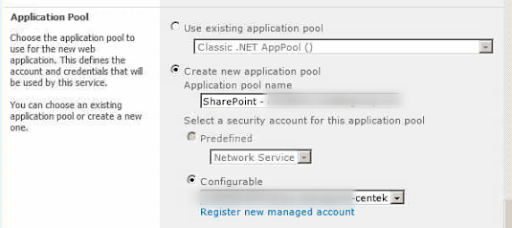
The Application Pool will need to be created, this will have a name based on the FQDN of the site and the account being used will be your site managed account.
Database Name
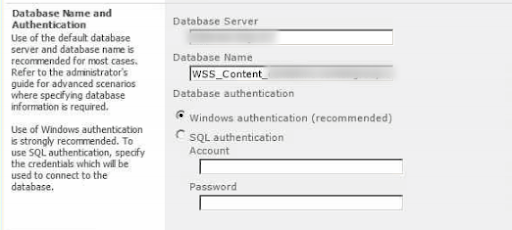
The database server will be your SQL Server and the database name WSS_Content_FQDN Leave the authentication to WIndows Authentication
Search Server
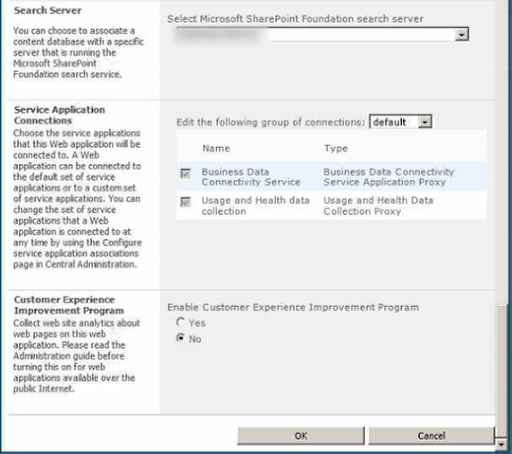
The Search Server will be the server you installed Sharepoint to first.
Complete Application
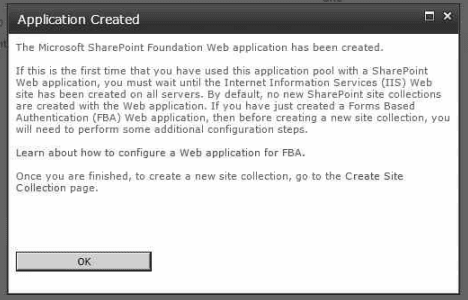
The Web Application is completed and you are now ready to create a site that users can work with.
No comments:
Post a Comment